How to create new and pre-built Dashboards
This section explains how to build new dashboards and how to create copies of existing ones. Follow these steps to take advantage of these options:
Dashboards - new and copy 🥰
Creating new dashboards:
On the dashboards page, use the "+" button to create a new dashboard.
The new dashboard will be blank, providing you with the flexibility to add filters, metrics as KPIs, and charts.
You can include existing insights on the new dashboard or create new insights to showcase the desired data analysis.
Customizing pre-built expense and control dashboards:
Open a dashboard and create a copy using the "Save as New" option (…).
In the copied dashboard, adjust the filter settings to match your data analysis needs. These settings will be saved.
Add your own metrics as KPIs or charts (insights) to the dashboard.
Edit existing insights by selecting "Edit" in dashboard view, making the necessary changes, and saving them. Changes will be reflected on the dashboard, but the original pre-built insight will remain unchanged.
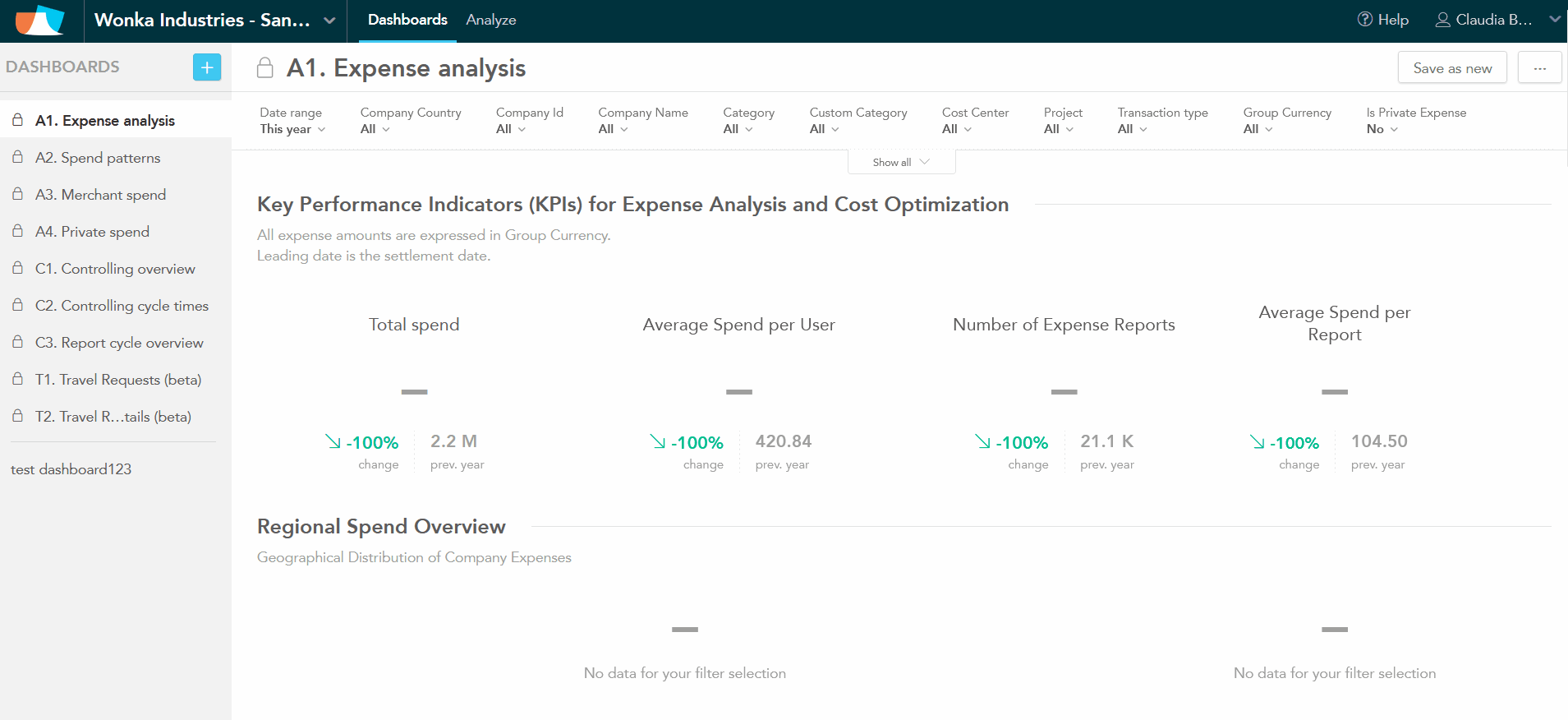
The new and customized dashboards will be stored in a private section, find out more on how to share them with colleagues here, while the customized and new insights will be shared with all colleagues within the group.
