How to use filtering
This section explains how to use filtering features in Insights, including filtering dashboards by attributes, metrics, date ranges, dependent filters, and special values.
Filter Types
Date Range:
Select a date range to filter data based on configured dates in insights.Each insight can have a unique date range configuration for tailored analysis.
Learn more about date range configurations here.
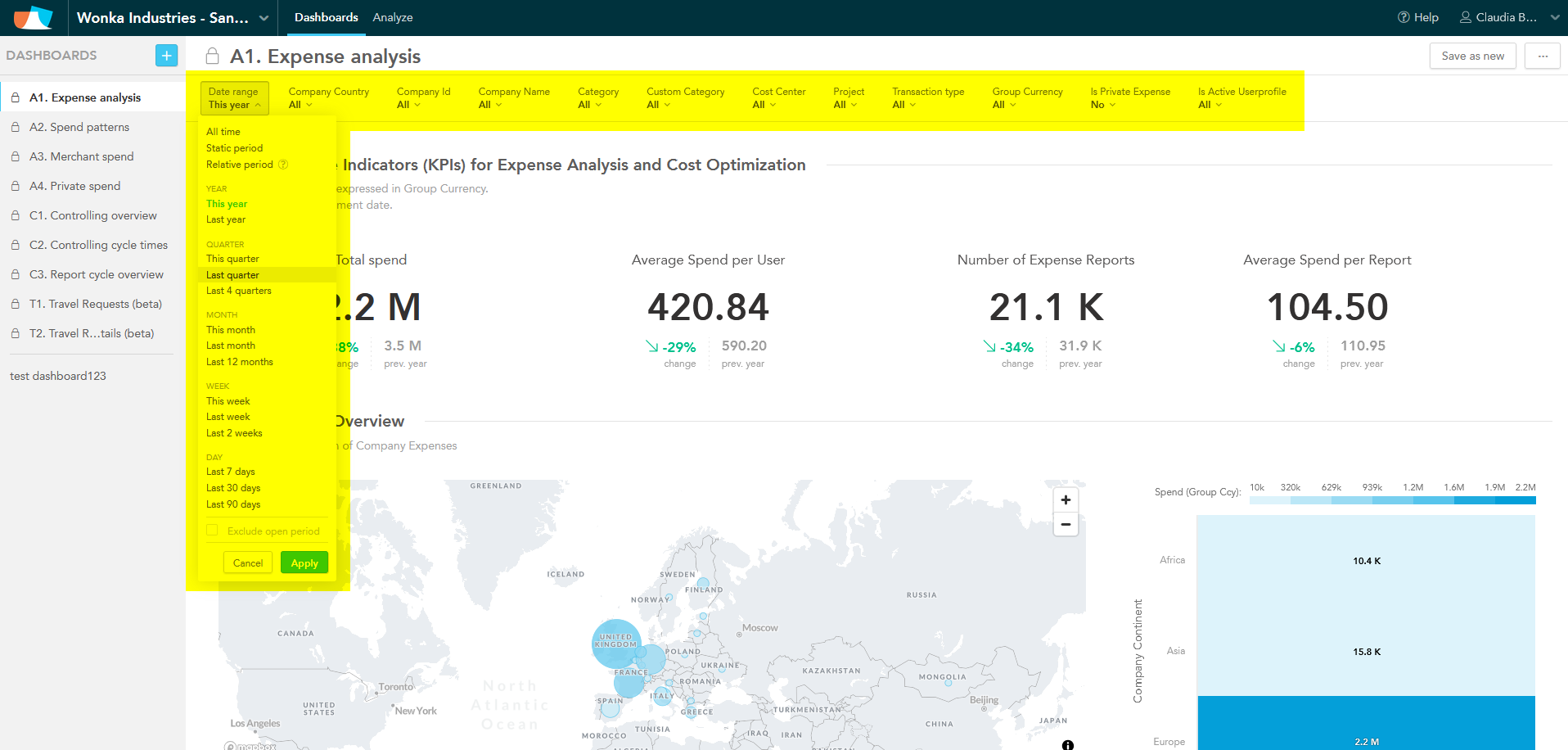
Attributes & Computed Attributes:
Filter dashboards and insights using attributes (e.g., company name, cost center) or computed attributes (e.g., expense range).Attribute filters in metrics will affect how metrics are aggregated.
Metrics:
Apply filters directly to metrics created from single facts or aggregated values for focused analysis.Filter Dependency:
Some filters depend on others. For instance, selecting a company may limit the cost centers available, ensuring filters align with the data structure.
Special Values
"All": Displays data without specific filters for a comprehensive view.
"(N/A)": Filters data with missing or undefined attribute values.
"(Empty)": Filters events that haven’t occurred yet, such as missing dates.
Default Settings for Private Expenses
Private expenses are excluded by default in most dashboards, as they are analyzed separately in Dashboard A3.
These filtering options provide flexibility to refine data views for better analysis and decision-making.
