How to scheduling emails
Insights offers a feature to schedule automated email delivery of dashboards, insights, or reports, allowing users to share data and visualizations with stakeholders on a recurring basis.
Note that emails can be sent out to users that are not Insights users.
Here is a guide on how to schedule emails:
Step 1: Access the Scheduling Options
Navigate to the dashboard, insight, or report that you want to schedule for email delivery.
Click on the "Schedule emailing" (dashboards) or "Schedule export" (insights) option, typically located in the toolbar or menu of the dashboard or insight.
Step 2: Configure the Email Schedule
Select recipients (users, groups, or email addresses) and set the delivery frequency (daily, weekly, monthly, or custom).
Choose the start date and time, and customize the email subject and message as needed.
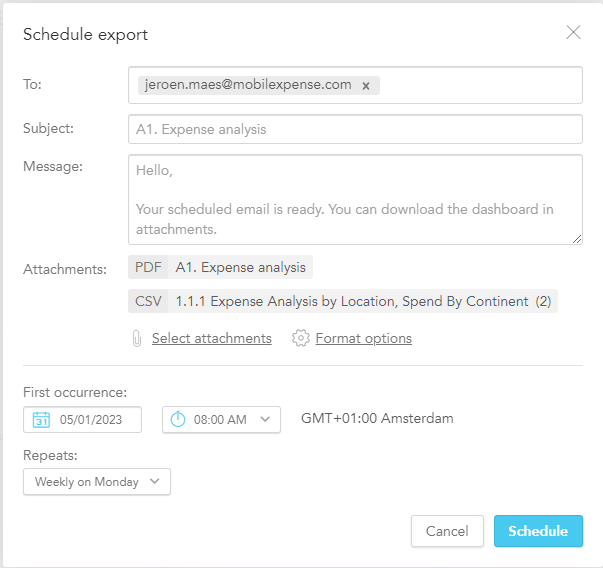
Step 3: Choose the Delivery Format
Select the format for email delivery (e.g., PDF, Excel, CSV, HTML) based on recipient preferences.
Save the schedule to activate the email delivery with the specified frequency and start date.
Step 4: Manage and Modify Scheduled Emails (Optional)
If needed, you can manage and modify the scheduled emails by accessing the scheduling settings.
This includes options to update recipients, change the delivery frequency, adjust the delivery time, or cancel the schedule if no longer required.
A private overview of scheduled emails can be found in the Manage tab under Emailing dashboards
