Administrative Control: Management of Access Rights
Please be aware that references to MXP Analytics pertain to the outdated analytics platform, which is no longer in use. We have repurposed these references for the new MXP Insights platform.
This section focuses on the manual setup of users. If you wish to automate this process for a large group of users simultaneously, please reach out to our support team for assistance.
Upon accessing your MobileXpense account in the capacity of an MXP Analytics manager, navigate to the "Admin tool" section and opt for the "MXP Analytics" option.
This action will display a roster of users with access to the "MXP Analytics" feature.
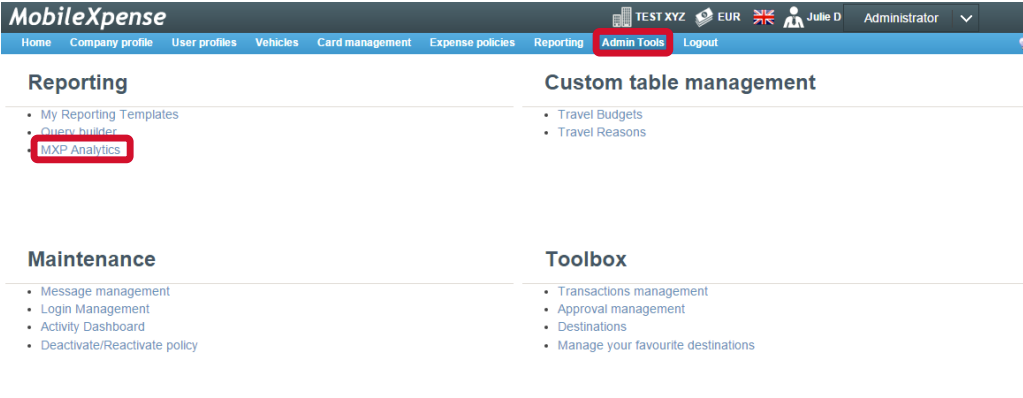
Add User
Only specified users will be able to use this functionality. Please contact your company administrator for more information about this role.
Begin by selecting the desired user through the magnifying glass icon or by entering their information into the text box next to "Employee." Once the user is chosen, click the "+Add" button to include them in the list.
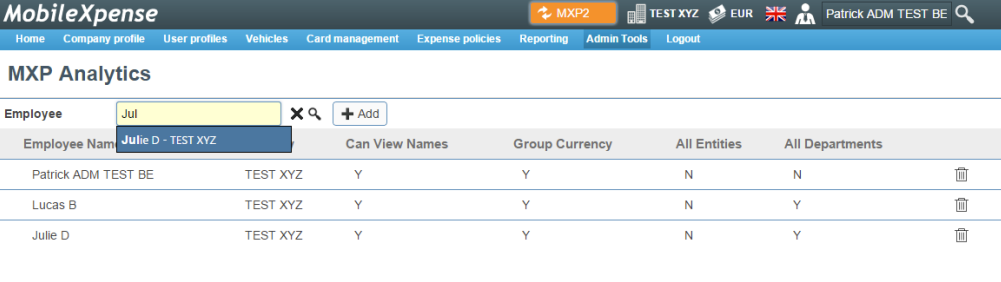
Choose the user's access rights.
Within this page, you can designate the information accessible to the user by selecting from options such as employee names, companies (entities), cost centers (departments), and tasks (projects).
Please be informed that the “Can view Employee Names” selection is not in use for MXP Insights. This will be replaced when reviewing the User interface.
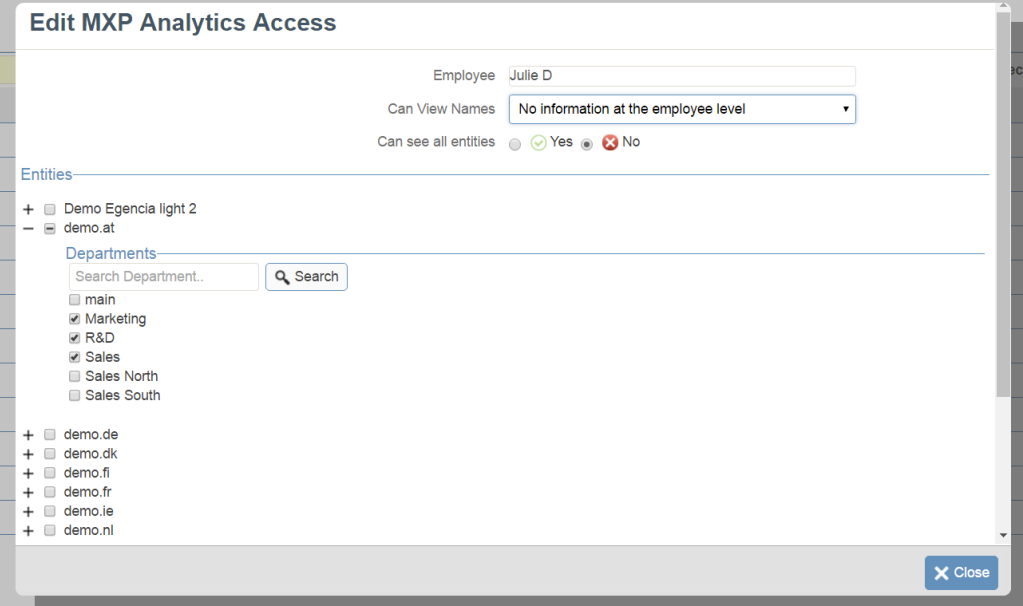
Only a certain level of access can be selected. For instance when a cost center is selected, an entity or task can’t be selected at the same time.
Level of access | How to select the rights of use |
|---|---|
Group | Check “Can view all entities” |
Entity (or Company) | Check the entities the user is permitted to see |
Cost Center (or Department) | Check the departments the user is permitted to see |
Manual step
Kindly submit a support ticket to verify the implementation of this update. We appreciate your patience as we strive to eliminate this final step in the process.
