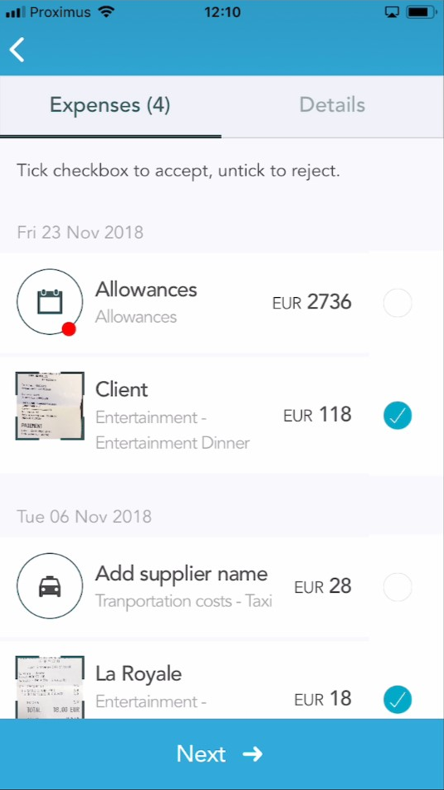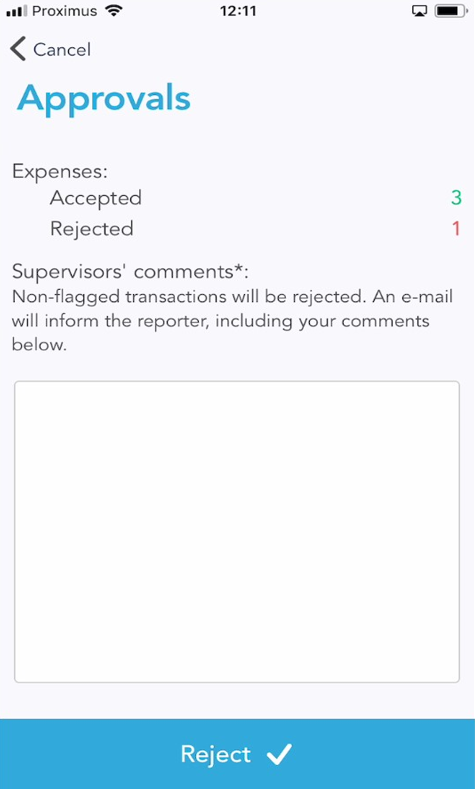How to approve an expense report in SpendCatcher
Step 1: Open the pending approvals
Tap the “list” icon on the top right of the screen to open the list of reports to approve. Or, you can also open the lateral menu and select “Approvals” to open the list of reports to approve.
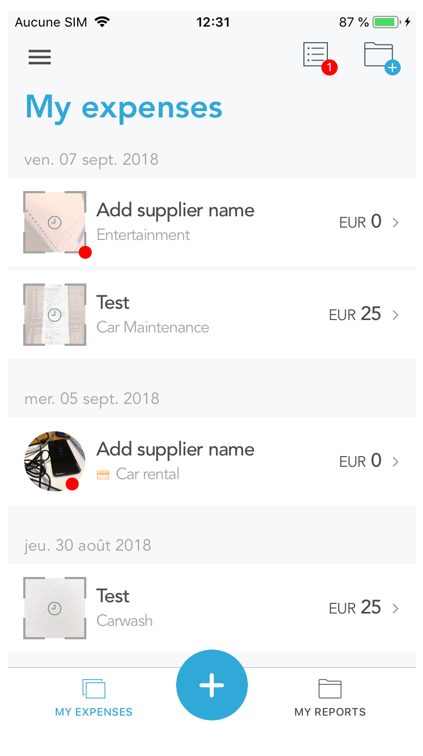
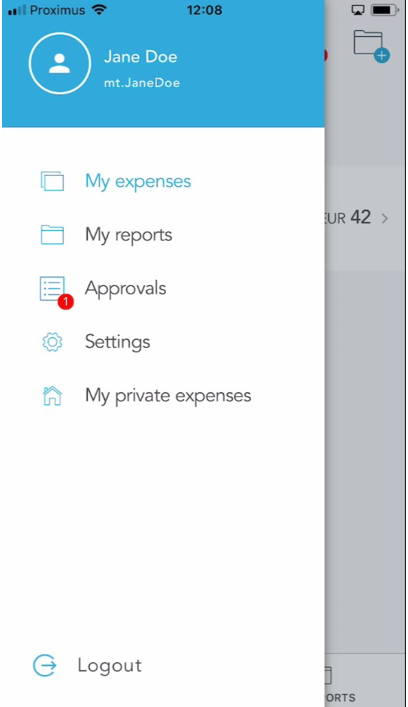
Select a report to review it before approving or rejecting it.
Note, a notification bullet appears when you have reports (or travel requests) pending your approval.
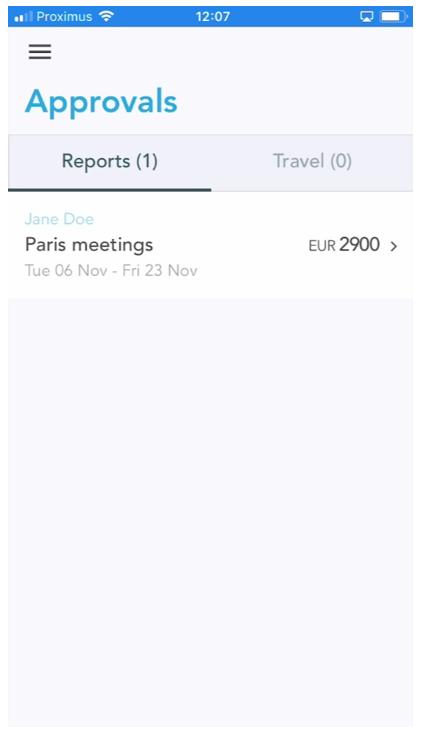
Step 2: Review the report and expenses
Information such as the report’s name, date, reference, assignee and total amount are on top of the screen. Transactions included in the report are listed under the “Expenses” tab.
If you swipe from right to left or touch the “Details” tab, you will be able to view the details of the report.
You can select any of the expenses of the report the review it in details.
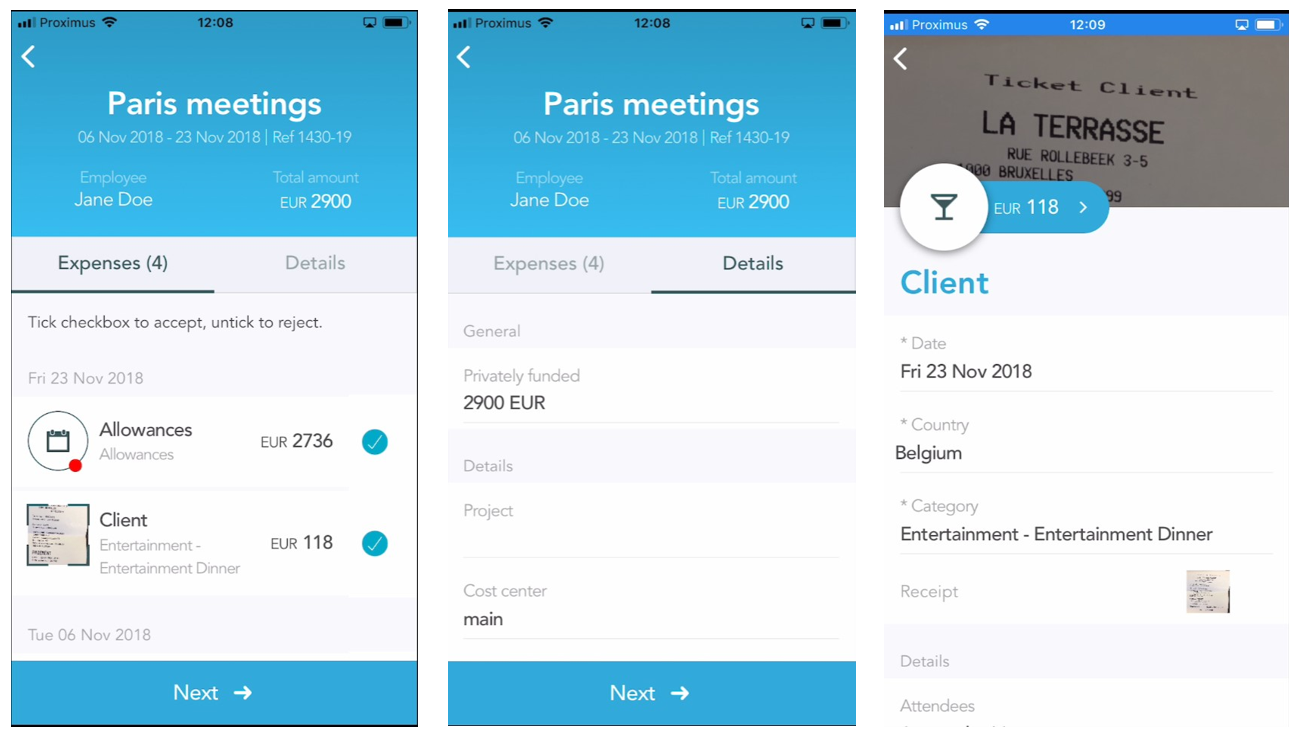
Step 3: Approve/Disapprove the report
To approve an expense, tick the checkbox on the right side of each expense.
To reject an expense, untick the checkbox on the right side of each expense.
By default, expenses that comply with your company policies are ticked as approved.
Tap on “Next” to validate your selection.