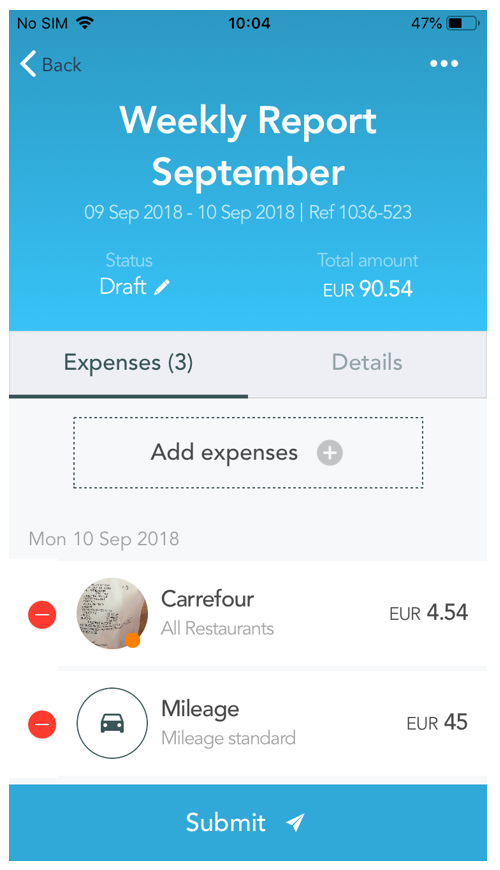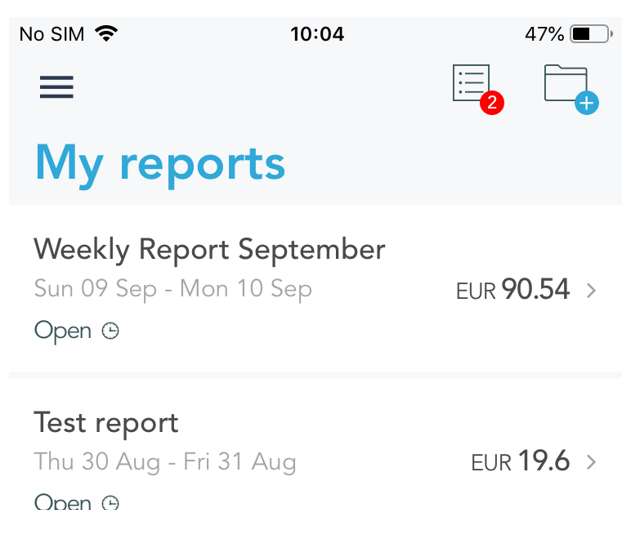Step 1: Select the expenses
Tap the “folder” icon on the top right of the screen to create a new report. You will then be able to select the expenses you want to include in the new report.
Once you have chosen the expenses to report, select “Next” to continue your report creation.
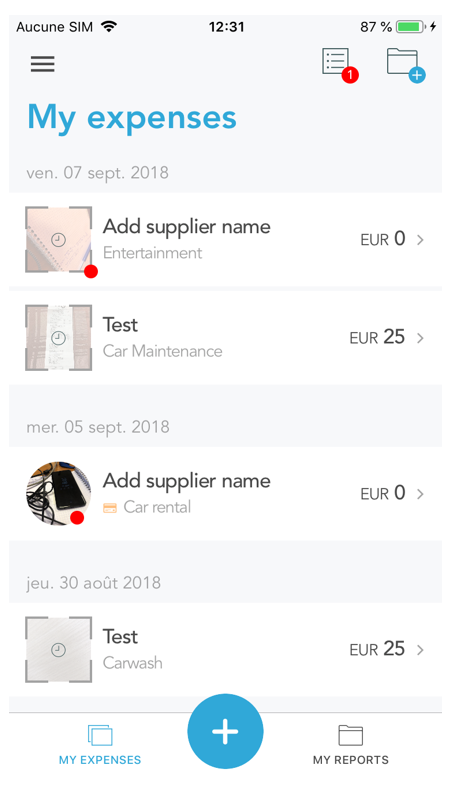

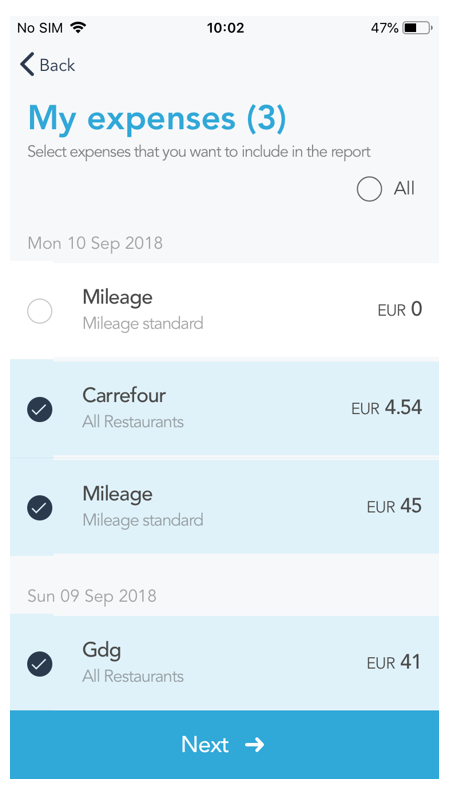
Step 2: Enter the details
First of all, you will have to name your report.
Details will be asked. Various fields can appear depending on your company configuration. Tap any field to complete it.
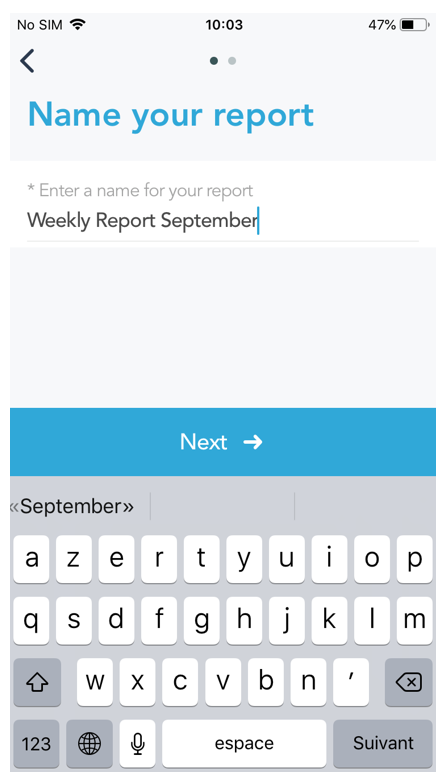
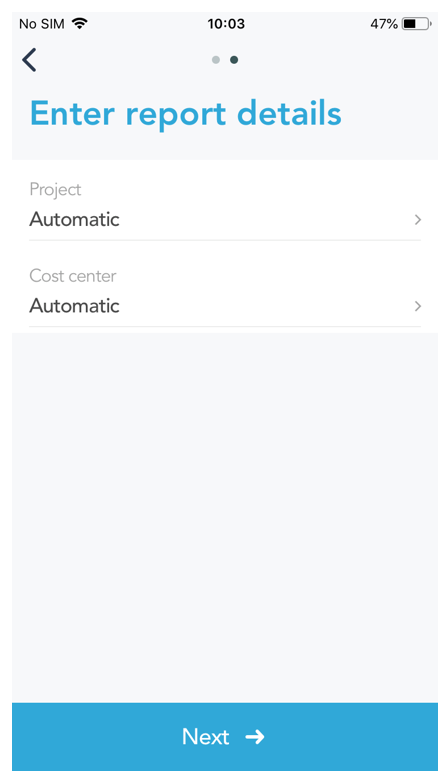
Step 3: Submit your report
View the list of the expenses or details of your report.
You can add as many other expenses an needed by taping the “add expense” button.
If you want to delete expenses from the report, you can press the red icon on the left side of each expense. Select details to display the details of your Report.
Submit the report for approval !
Note, you can view all your reports and their status on the “My reports” page.