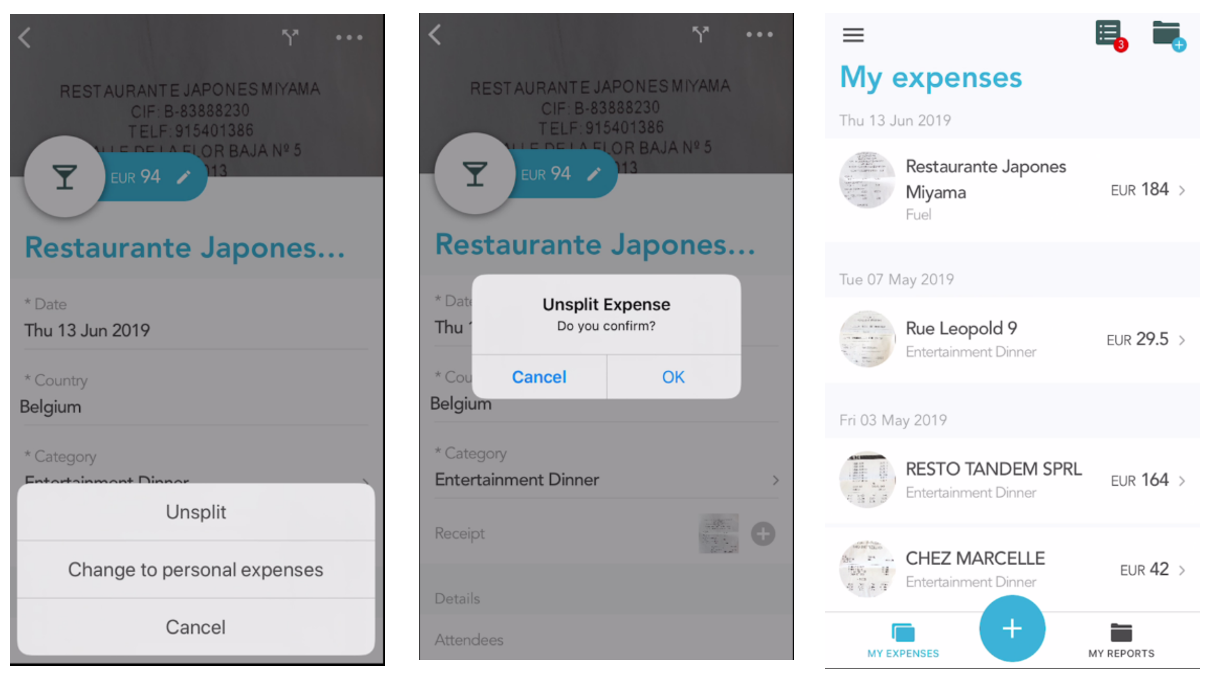How to split an expense with Spendcatcher
Step 1: Open an expense
Open the SpendCatcher app and tap on the transaction you want to split.
Tap on the split icon (“arrows” symbol) to split the transaction.
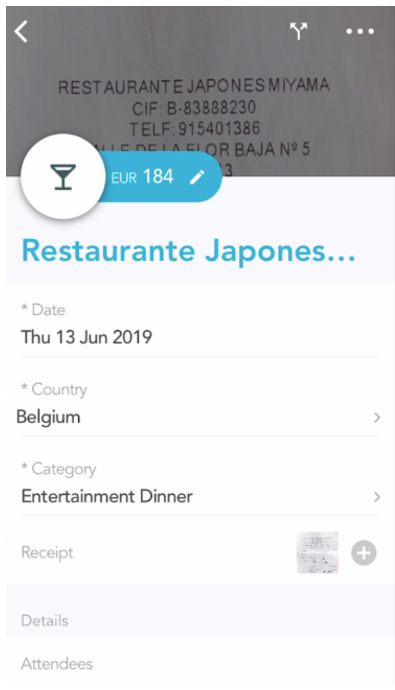
Step 2: Split the expense
First, you will have to choose the category for the new split expense.
Then, Enter an amount. The sum of the split amounts must equal the total amount. Finally, hit next to add the split transaction.
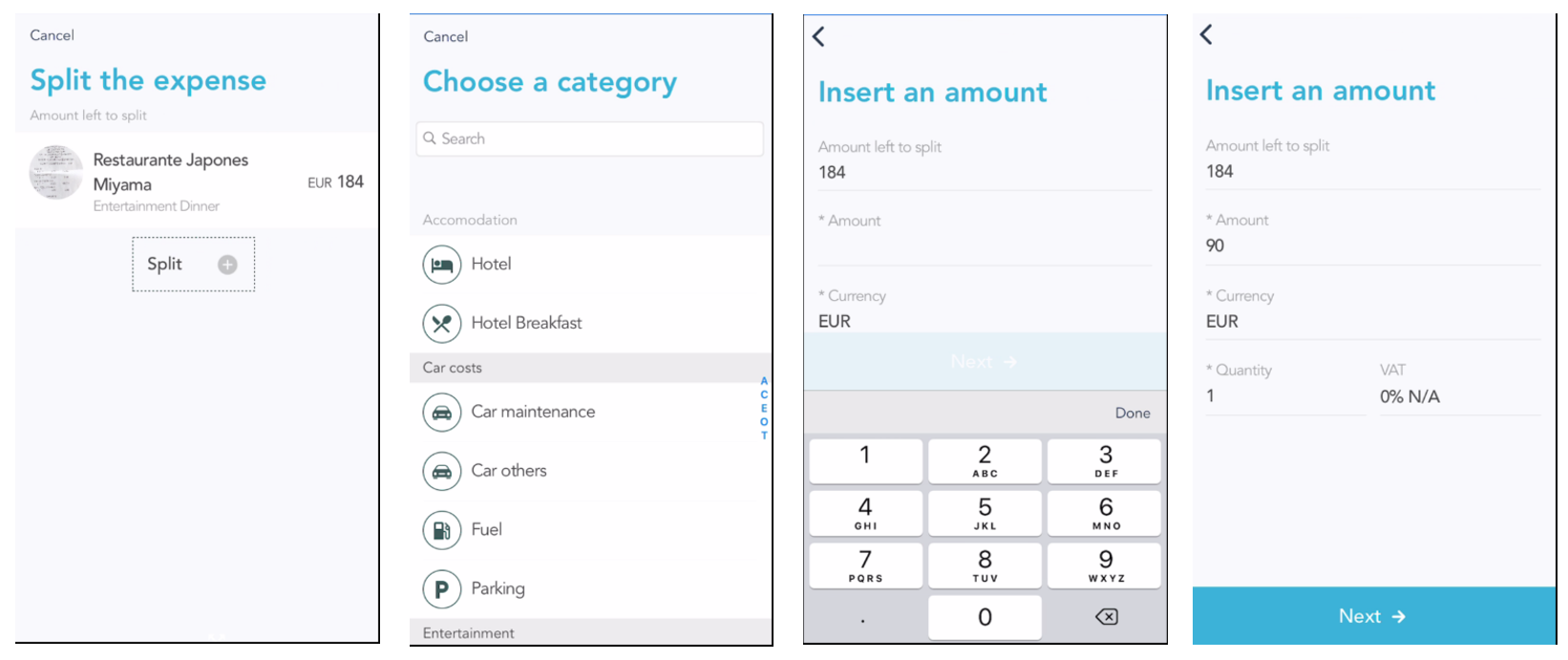
The transaction resulting from the split is visible under the original one. The split amount are displayed. You can split the transaction in as many items as you want.
Tap on Split to validate your split transaction.
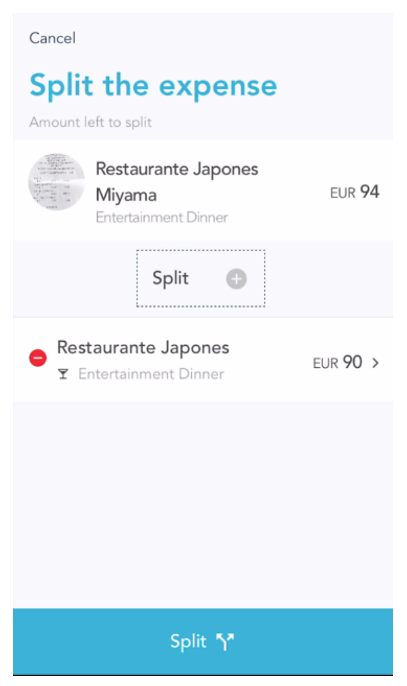
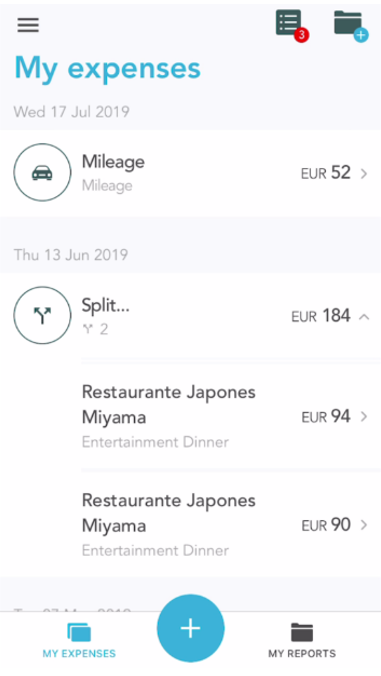
Step 3: Unsplit an expense
To unsplit an expense, open it. Select the “option” icon and tap on “Unsplit.” A pop up will appear asking you to confirm that you want to unsplit the expense.
Once you have confirmed the unsplit, you will be redirected to the main screen where the Expense will appear Unsplitted.