How to create an allowance claim - work in progress new module
Per diem (daily allowances) are fixed payments to employees for expenses like meals, lodging, and incidentals during business travel. Amounts vary based on location, company policy, tax regulations, and trip length.
The module you see depends on your company’s set up with Mobilexpense (MXP). Please note that you may not see the same functionalities.
How to create an allowance claim v2
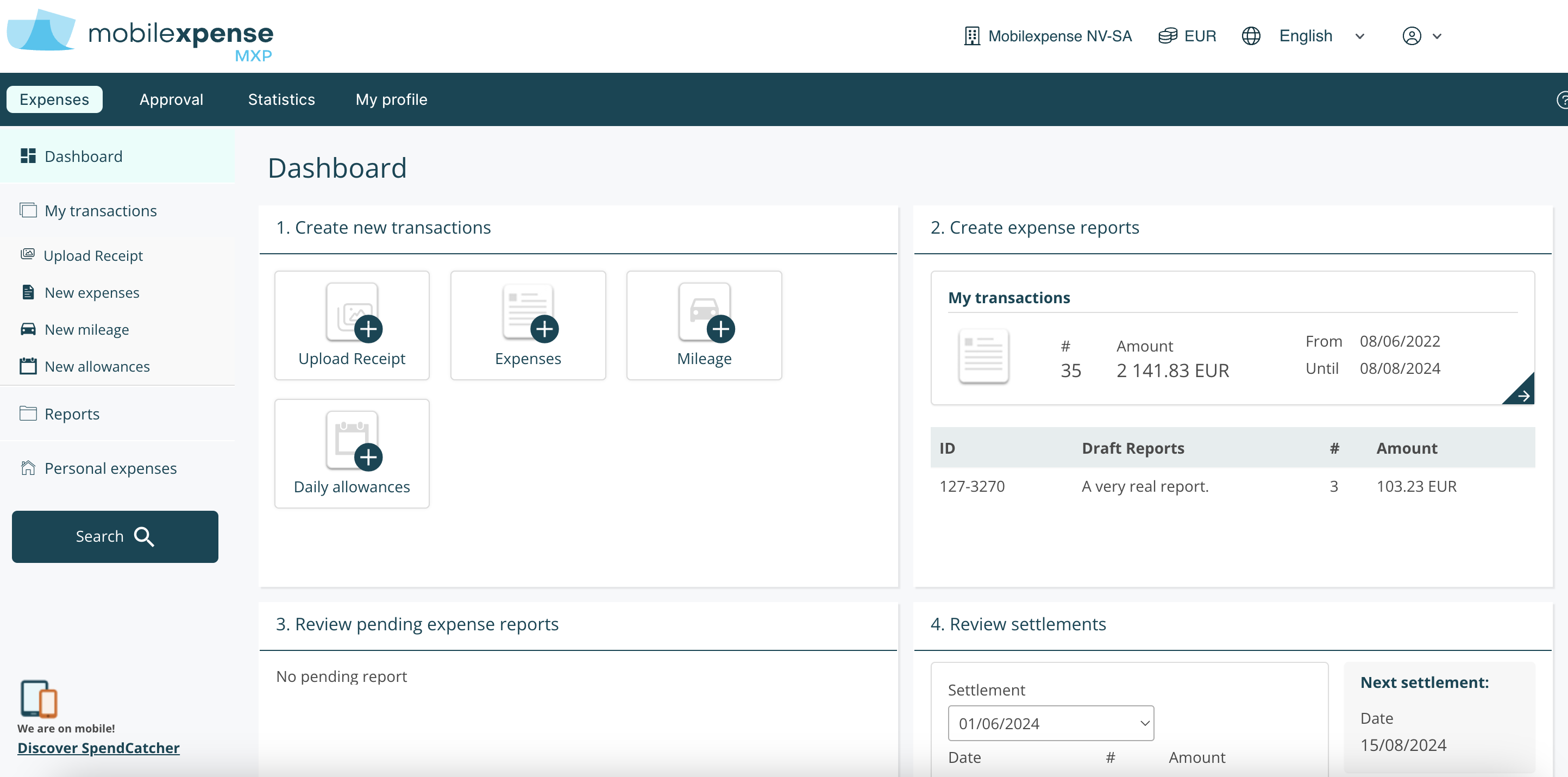
Log in to MXP as an user.
Select “Daily Allowances” in the dashboard or select “New Allowances” in the menu on the left.
You will now see a form with four sections. We will start with filling in the journey details.
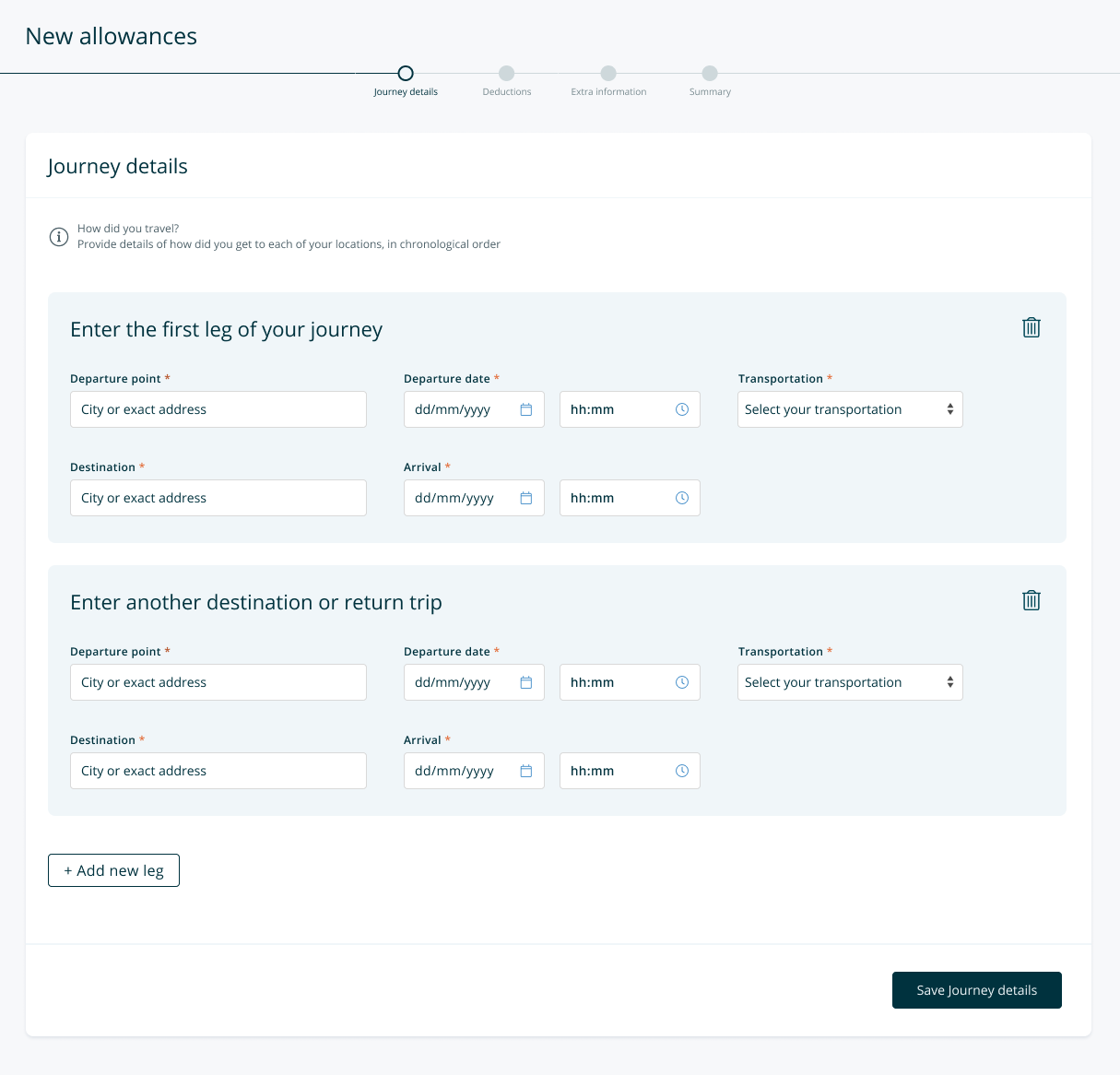
Enter a departure point, a departure date and a time of travel. The departure point can be a country, city, institution or a specific address.
Note: What is required to be filled in depends on your employer’s policies. If this is not known to you, we encourage you to contact the company administrator of the Mobilexpense application within your company for assistance.
Next, enter an arrival destination as well as the arrival date and time.
Note: Depending on the arrival destination, you are sometimes required to enter a mode of transport as well.
If your entire trip or journey consists of several destinations, select “Add new leg“. You can add as many legs of a journey as necessary but make sure that all legs constitute one single trip.
Once this is done, select “Save journey details” at the bottom right of the screen.
Deductions
Deductions apply to reimbursed travel expenses, and their type depends on company policy. Selecting a deduction reduces your total allowance. The form segments your trip by date and location.
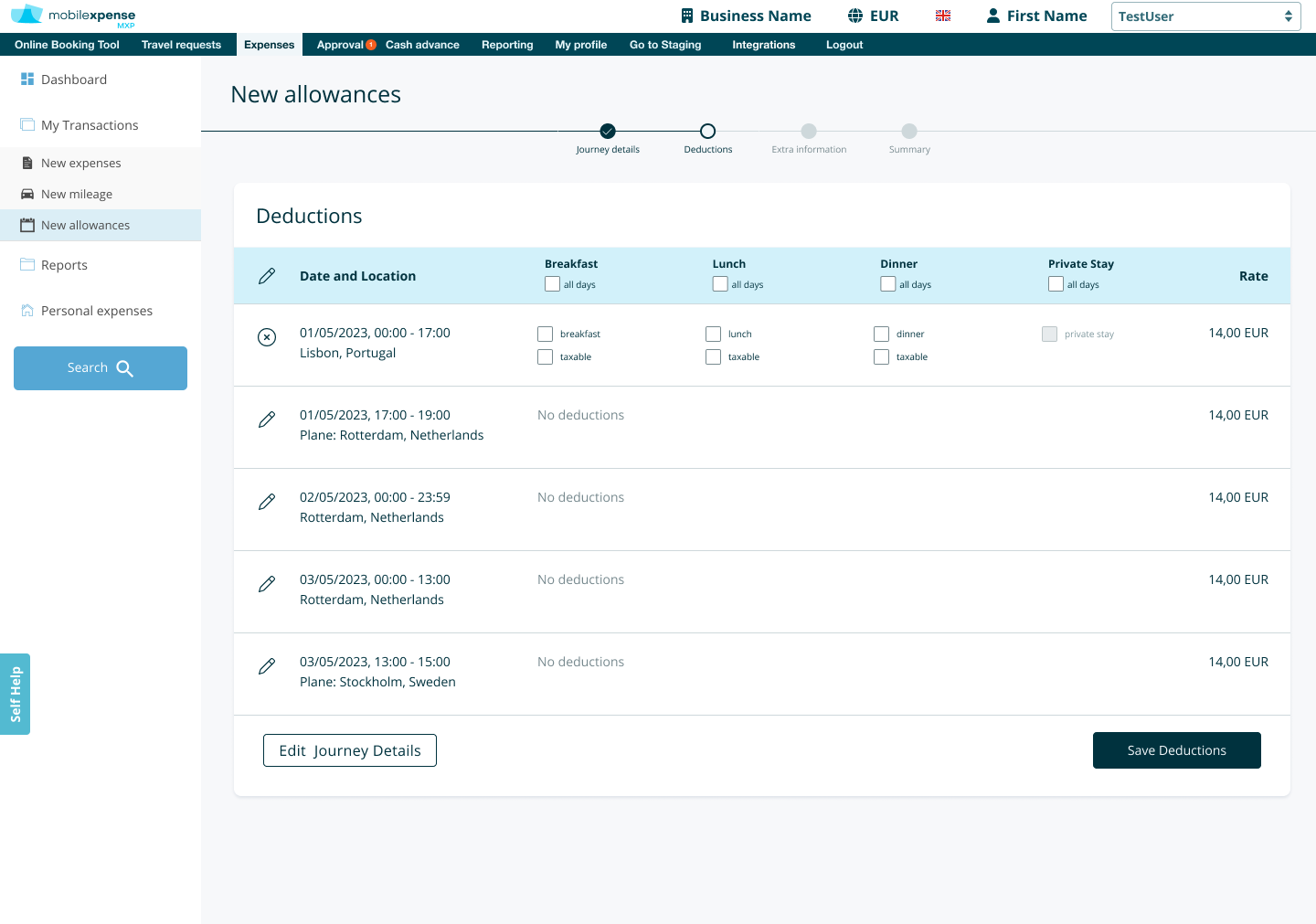
Check the appropriate deductions boxes per leg of a journey for events that you have received or that have been included during your trip.
For instance, if breakfast was included in the hotel bill during your trip, you would select the breakfast deduction. This means that your company does not need to compensate you for breakfast. As a result, the allowance that you will receive will change based on your selection.
Once you have selected all the deductions, select “Save deductions”.
Extra information
In this section, you can add comments or extra information that you may need to share with your company.
Note: Depending on your company’s business policies or local laws, you may need to add comments per segment or trip.
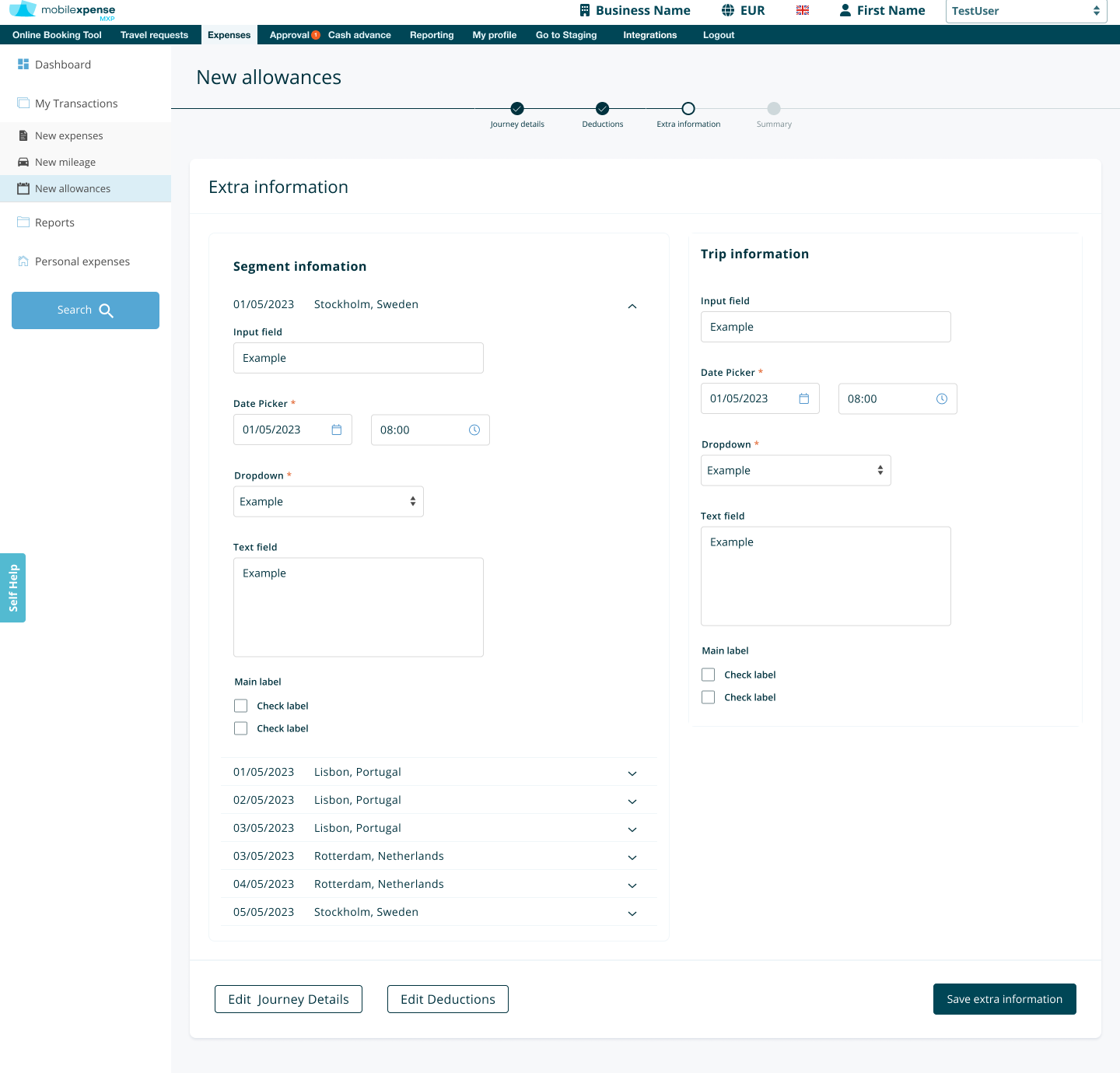
Summary
In this part of the form, MXP provides you with a summary of your allowance compensation and breakdown of allowance per segment. No extra information is required from you. You will be able to view the trip overview and correct mistakes if needed.
Once you have confirmed that the information is written to be accurate and true, you can select “Save and Close”. An allowance expense is then created. It can be found under “Open expenses” and you can now add it to a report and send it for approval.
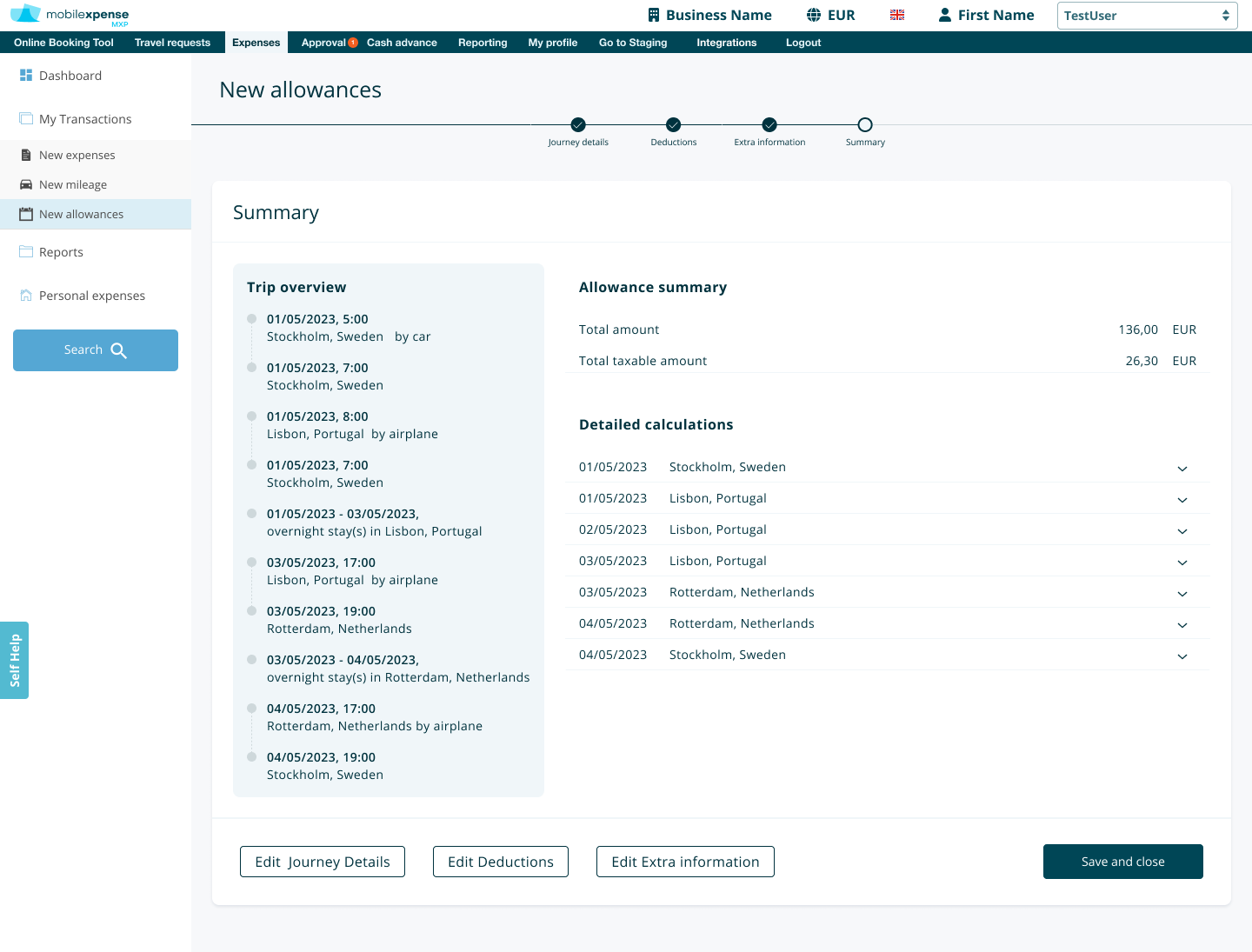
If you have further questions about how to fill in the Allowance form, please contact the Company administrator of the Mobilexpense (MXP) application within your company.
