Transactions are matched when the information is transferred by the bank (between 3 to 5 working days) using the employee id, transaction date, gross amount, country ID and currency.
-
When adding information in SpendCatcher click on “Payment method” and pick the right Credit Card.
-
Now your expense is linked to the CC. Once the data from the card provider are pushed in the system and match the expense in Mobilexpense, you will be able to submit your expense report.
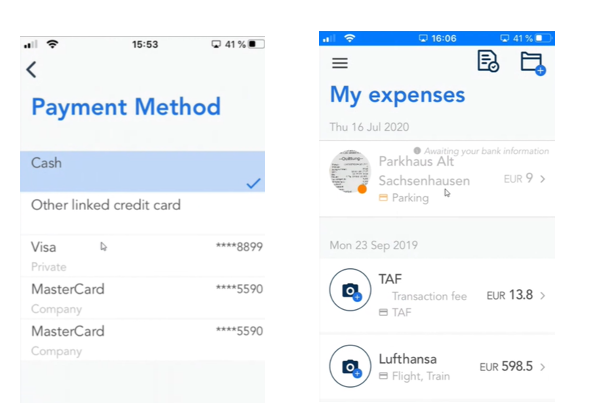
-
On the web application, when adding an expense, add all your information along with the receipt and tick the box “Paid by credit card”
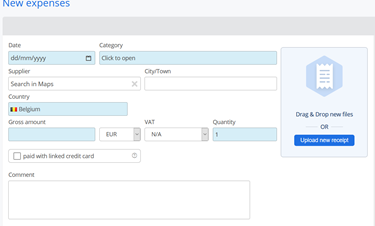
-
Your expense is created but waiting for the bank information to match the expense.
-
You can see in you open expense in waiting status. (illustrated here - the last line on the picture below with this logo). It means that the system is waiting for the bank information.Once the information has been received by Mobilexpense you will be able to submit your expense.

Walking cards: once the data feed is loaded, new cards will be created. Company admin just has to assign the new card to the correct user and from then on the transaction linked to that card, will automatically land in the user's profile.
Lodge cards: it's a virtual card, based on the value in the 'travelers’ reference' in the user profile we can map the cards. It's important that the travel agency/OBT (or the person that does the booking) is using the same value as in the user profile for the bookings. In the lodge card data feed the value should be available too and then we can link the transaction to the user
It can happen that the data inserted by the user or card provider does not match the corresponding file as there is no sure unique reference between the temporary transaction and the parsed file. Therefore, the user has to edit the transaction and adjust the amount. As soon as the corrected amount is saved the matching will run automatically.
