-
Login into your account as an line manager or an approver.
-
You will receive a pop up message informing you that there are either expense reports or Travel Requests that are pending approval from your side. Now there are 2 options that lead to the same page:
-
Click in the View Your pending Approvals - it will redirect you to the Approval page it can be seen within the top menu.
-
Cancel and click to the option “Approval” within the top menu bar, which seems is one approval request pending.
-
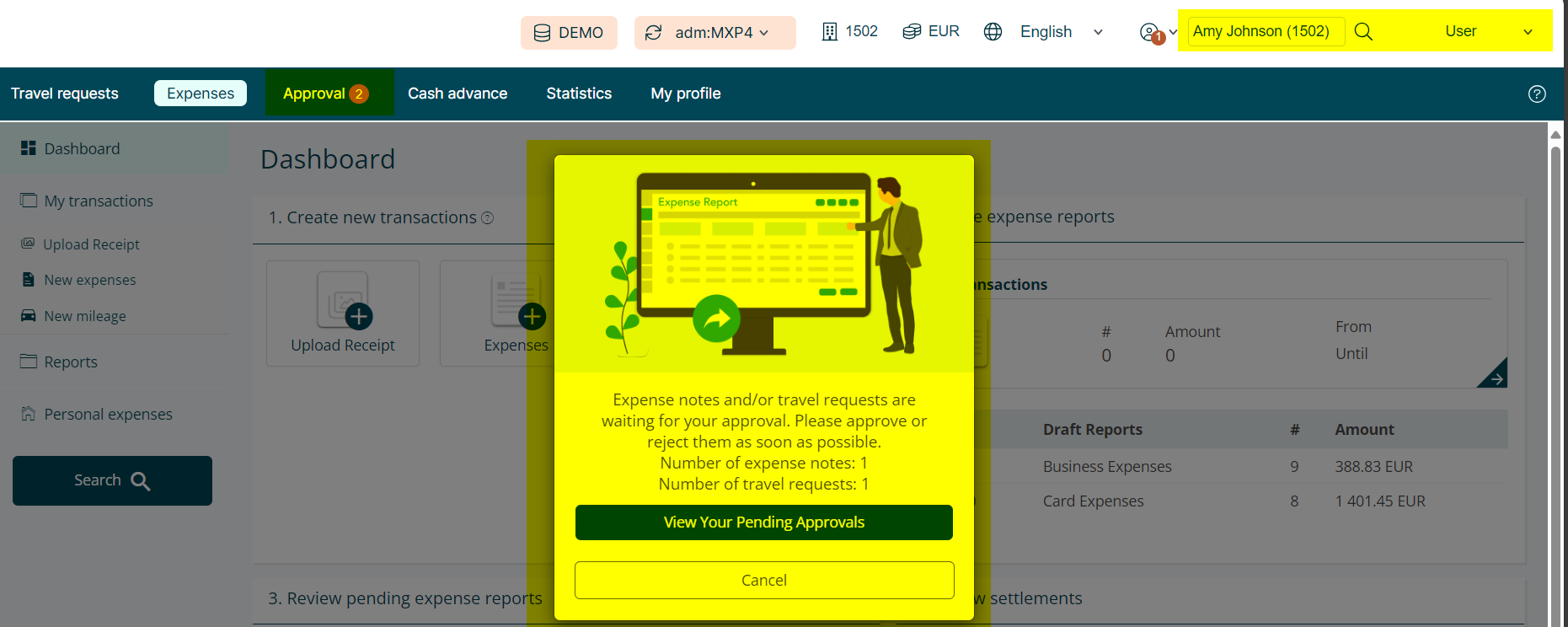
-
In the left hand menu select if you wish to approve Expense Reports or Travel requests.
All the pending Travel requests will be displayed - To review a Travel Request, click on specific Travel Request.
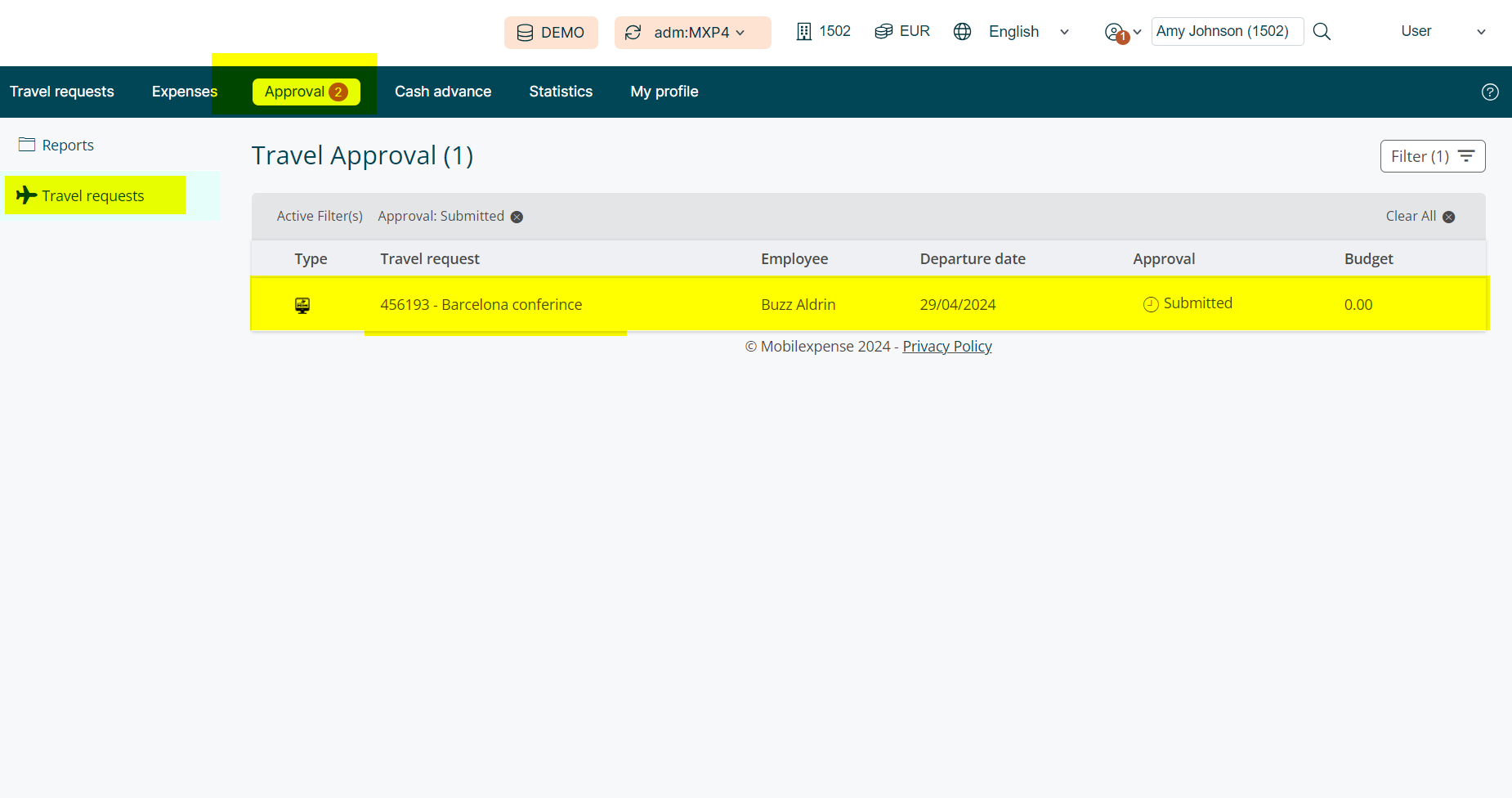
-
Review the Travel request and from here by clicking on the appropriate button at the bottom of the screen, you can:
-
Approve
-
Reject
-
Print
-
As soon as it is, either approved or rejected, it will disappear from your list of pending Approval requests.
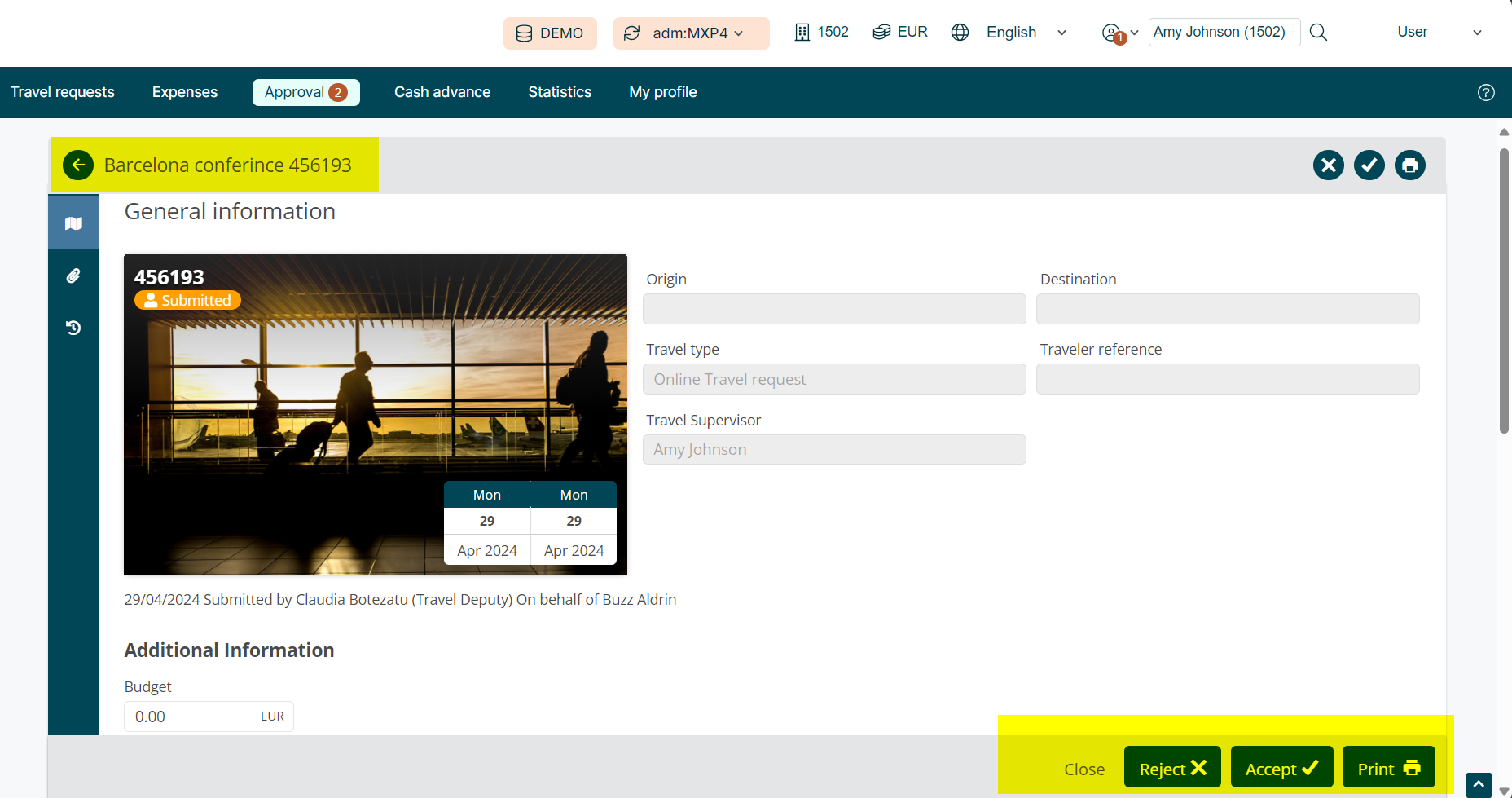
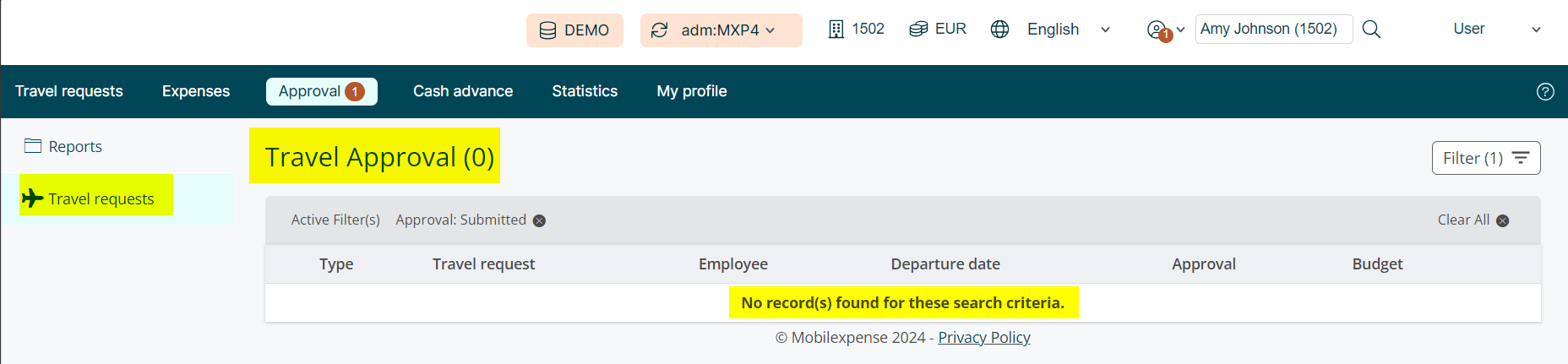
The user, in the above example, Buzz Aldrin, will instantly receive the approval and can now proceed with the bookings.
If you would like to discover how to perform several of the tasks related to a travel claim/request, including how an expense report can be created, kindly check the articles below:
