-
To create a new travel request, first navigate to the Travel Requests dashboard, and begin the process by entering a name and the start date of your trip. Hit the Create button, and get started !
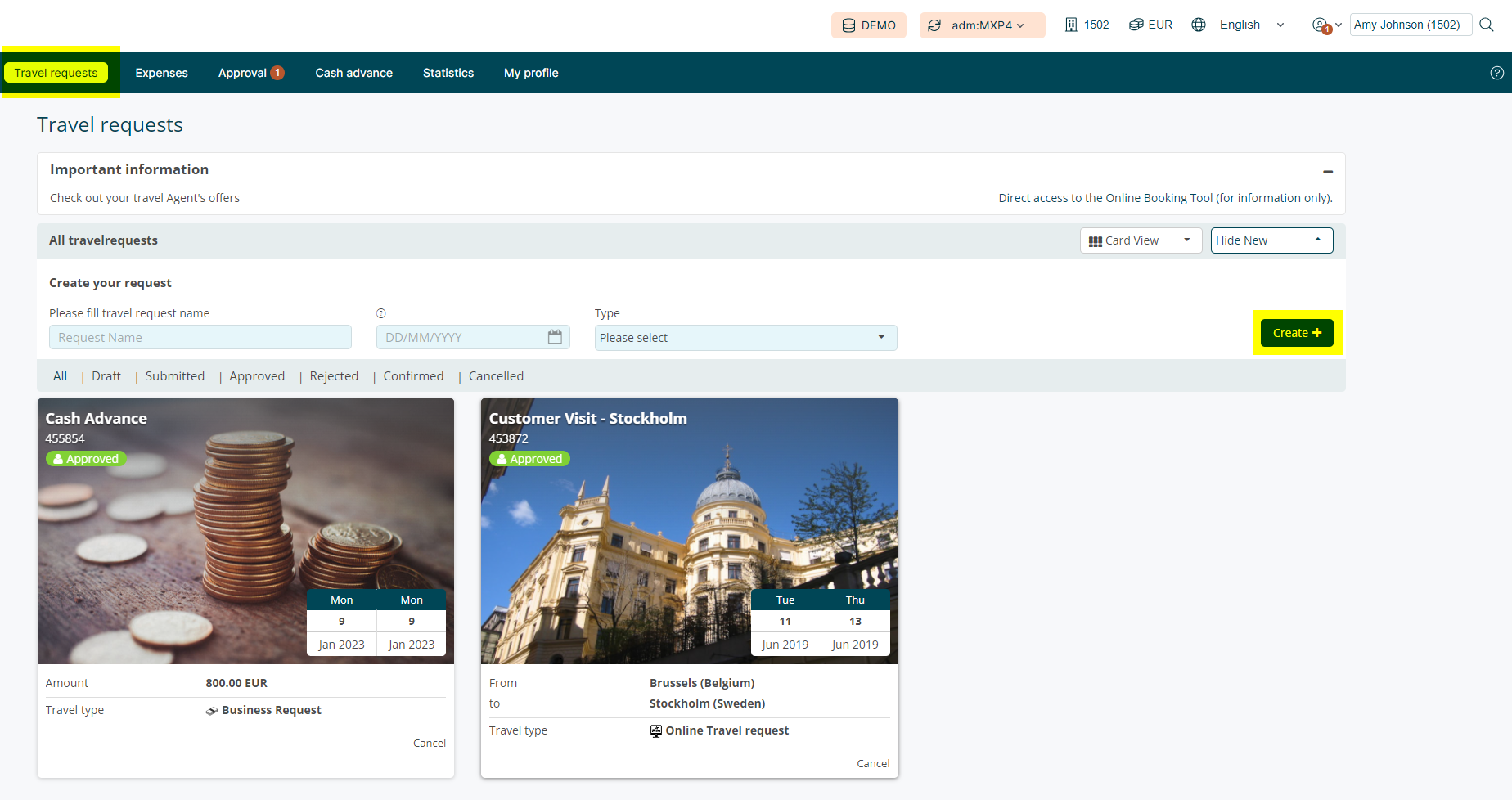
-
Proceed with the creation of your request by filling in the requested information. Mandatory fields are displayed with a light blue background.
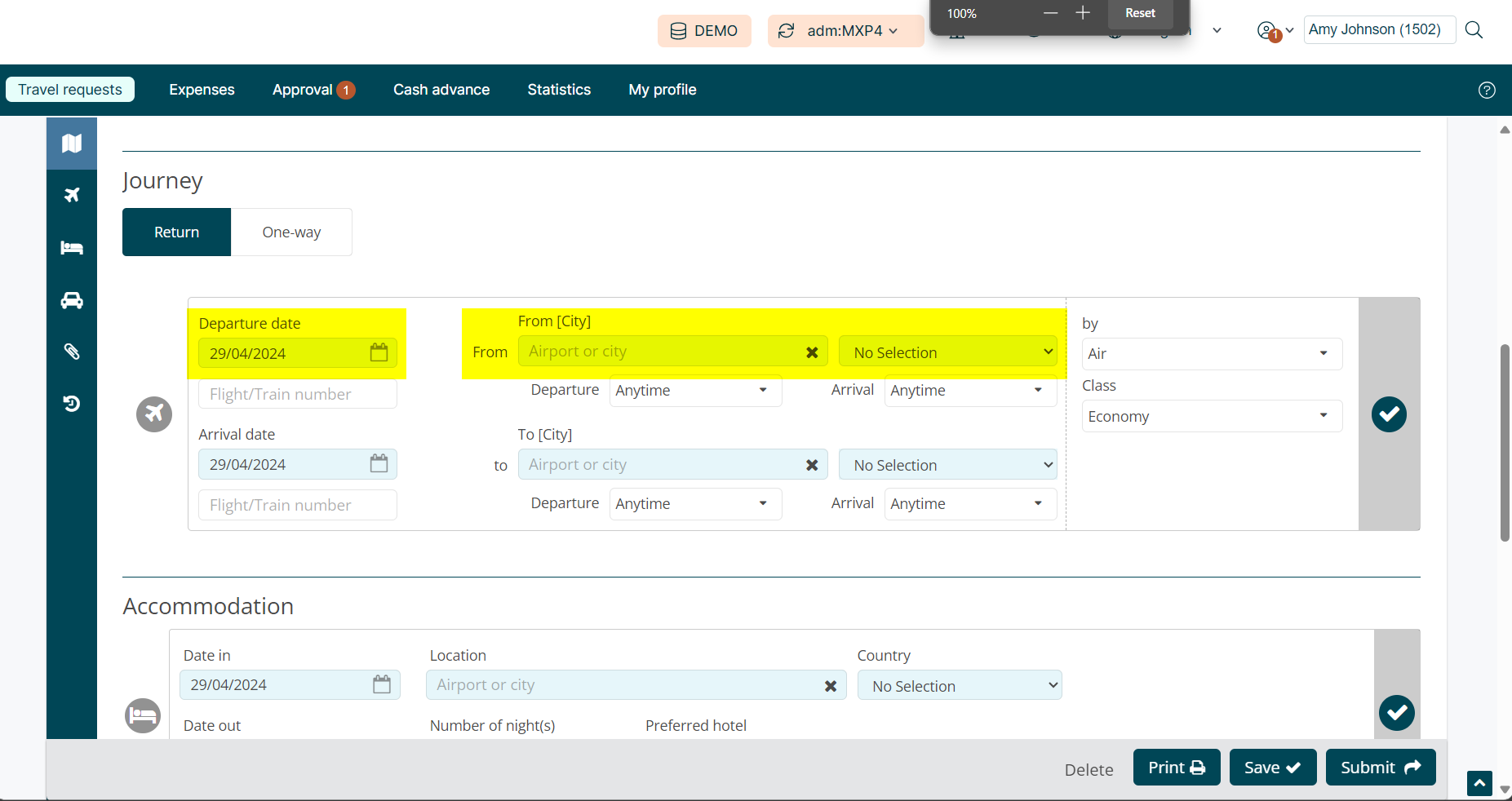
-
The left sidebar allows you to navigate easily through the steps of the travel request. Two extra steps will be added once the travel request is APPROVED :
-
A comment section where you can attach a file to your request
-
The history of the travel request.
-
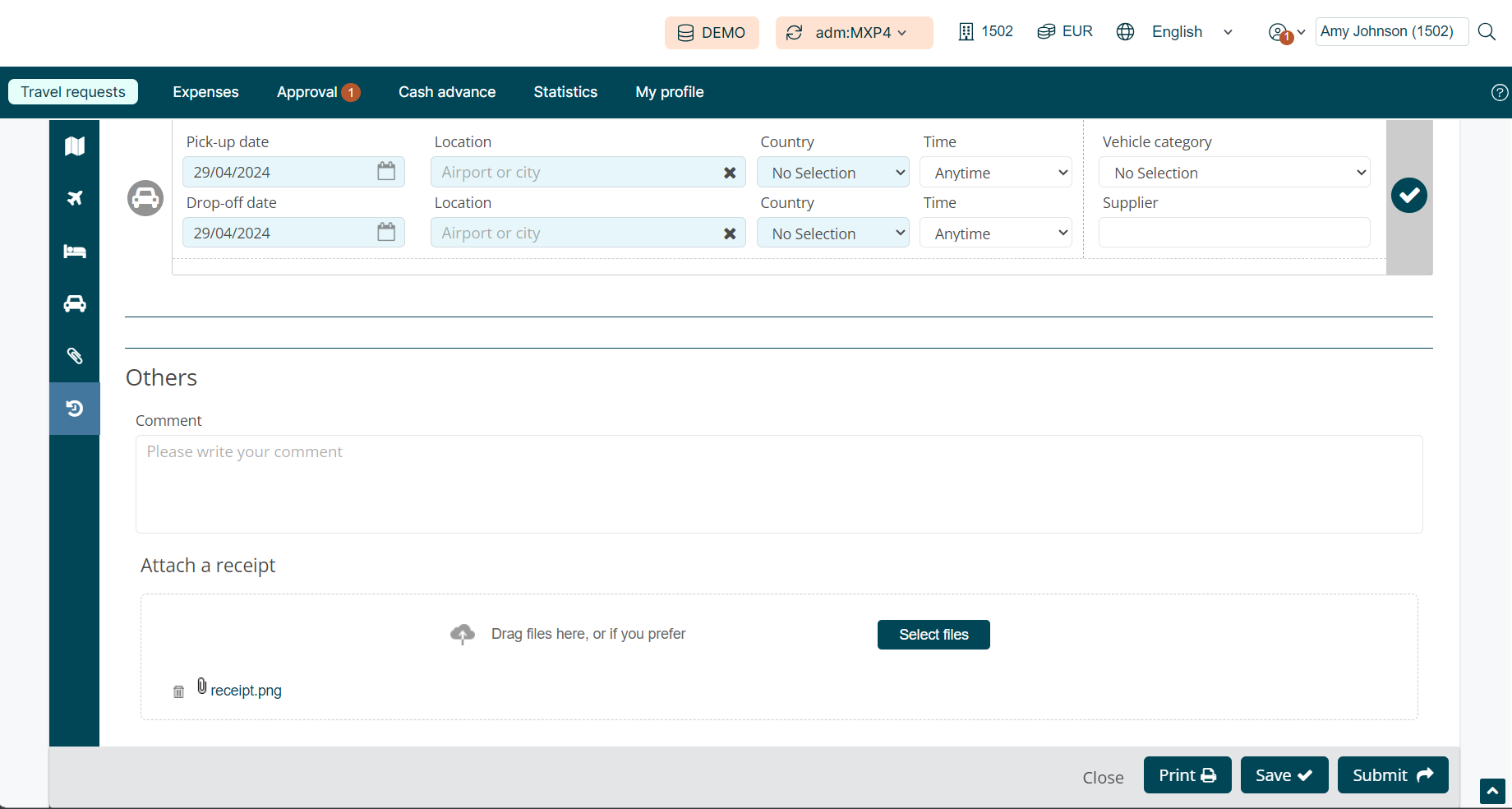
-
Once you have completed the necessary fields on the Create Travel Request form, you’ll be able to access your Online Booking Tool, if your company has provided you with one.
-
The steps here will obviously vary depending on the tool your company is using, so we won’t cover them in details in this documentation.

-
After booking your trip with your OBT, your travel request will automatically be updated with your itinerary and be visible directly in the different sections of the request (journey, accommodation and car rental).
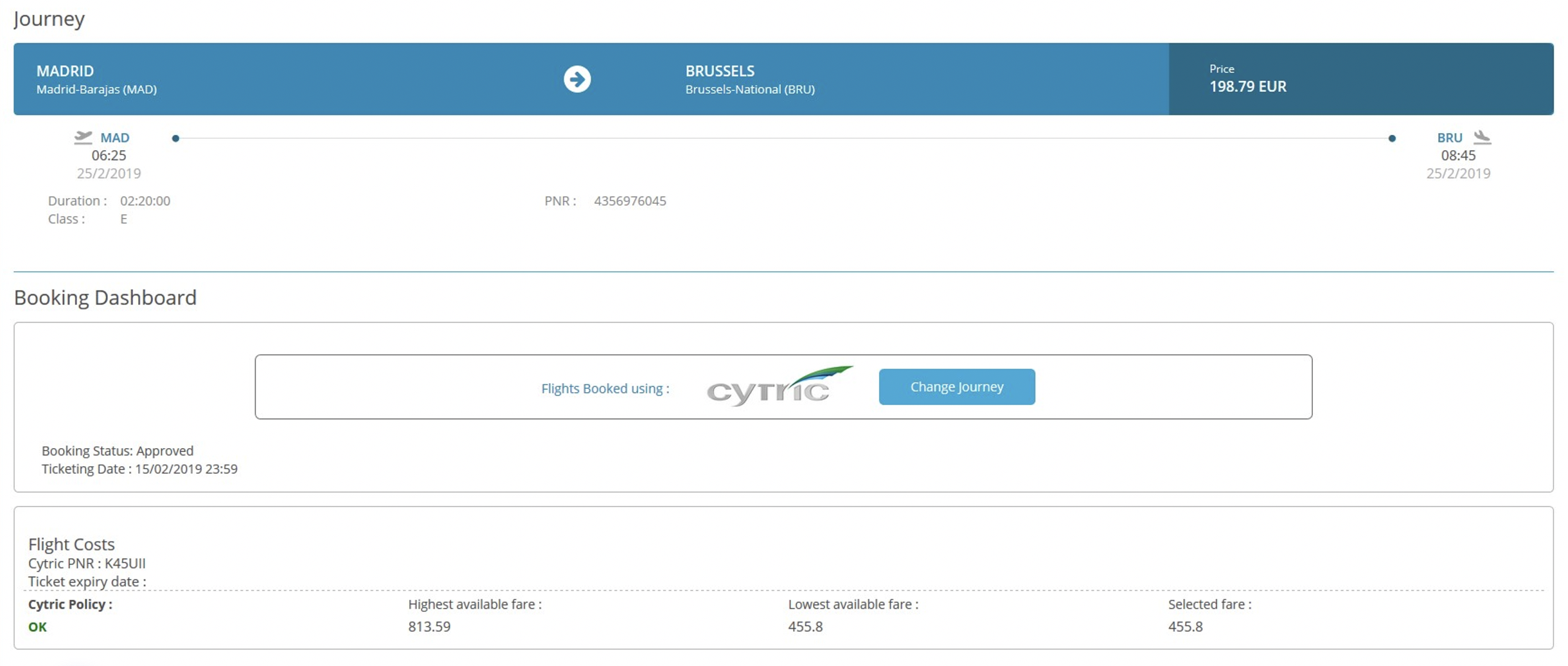
If you would like to discover how to perform several of the tasks related to a travel claim/request, including how an expense report can be created, kindly check the articles below:
