The Dashboard is your starting point for creating and managing expenses and expense reports.
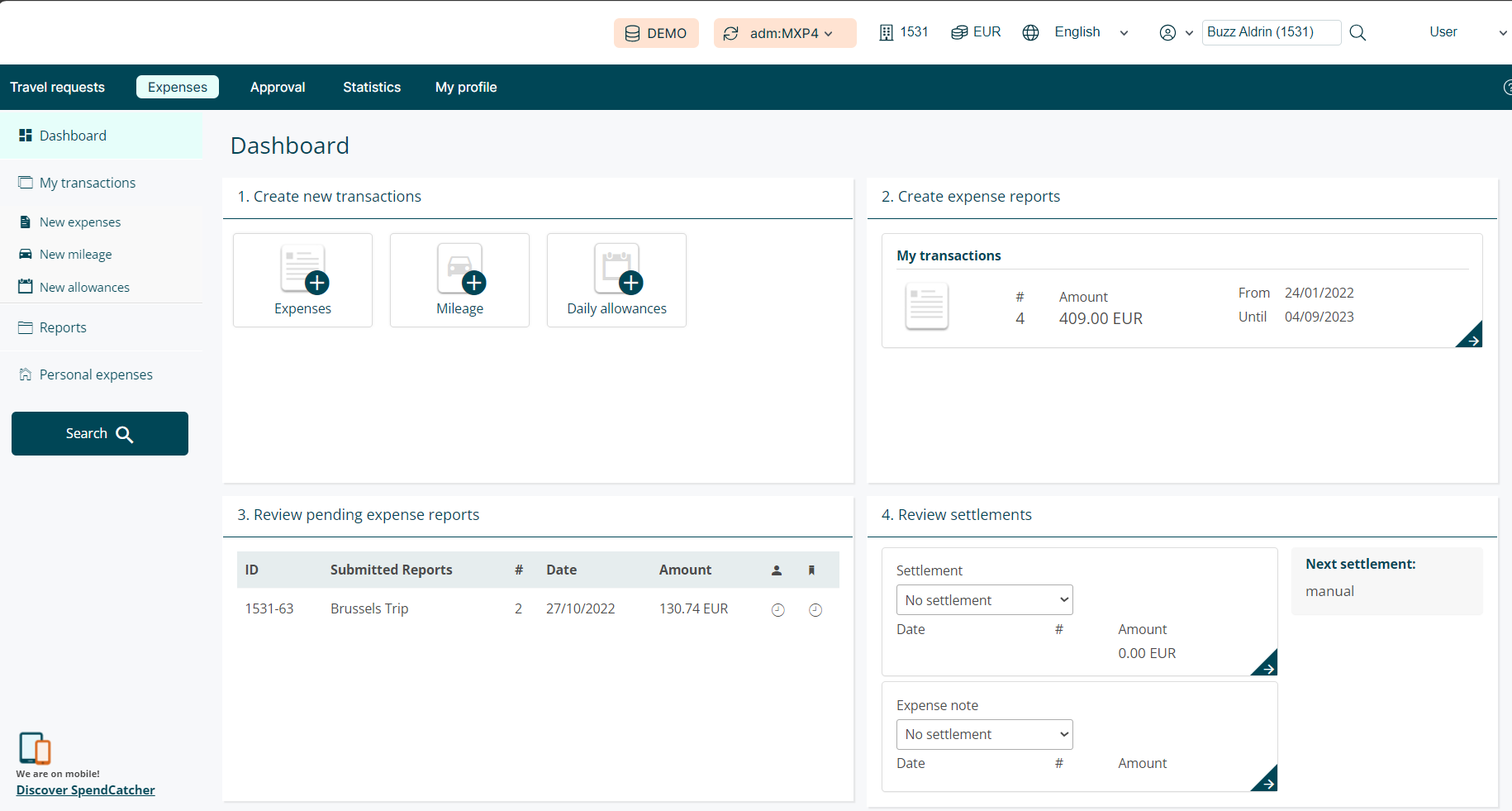
It is divided in 4 sections :
1. Create new transactions
The first section is dedicated to the creation of new expenses, mileage and allowance claims.
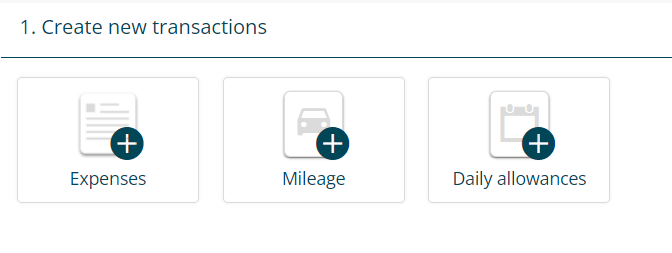
2. Review open transactions and draft reports
In the second section, you can check the quantity, total amount and date of your open transactions. Clicking on the arrow in the bottom right corner opens the list of your transactions.
Below, you’ll find a list of all your draft reports.
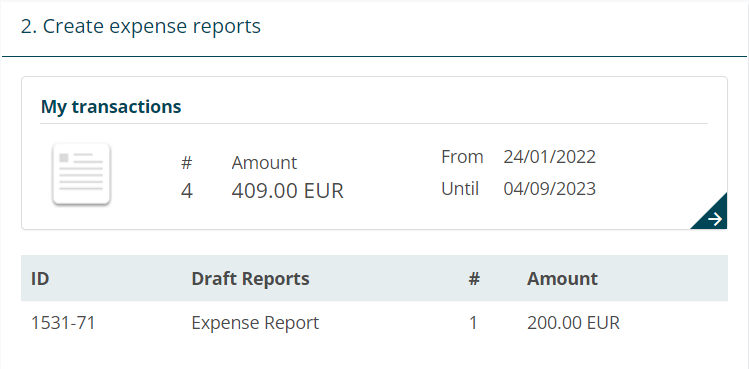
3. Review submitted reports
In the third section, you’ll see a list of all the reports you submitted.
On the right of the list, the first column of icons indicate the approval status of your report: pending, approved, rejected.
Finally, the last column of icons indicate the control status of your report: pending, approved, rejected.
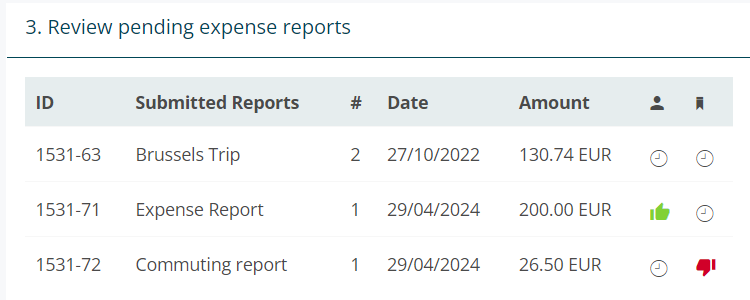
4. Review settlements
In the fourth section, you’ll see settled transactions and reports.
Settlement, in the terminology of MXP refers to when transactions are frozen in our system and transferred to your company’s accounting system. Actual reimbursements are done on your company’s schedule.
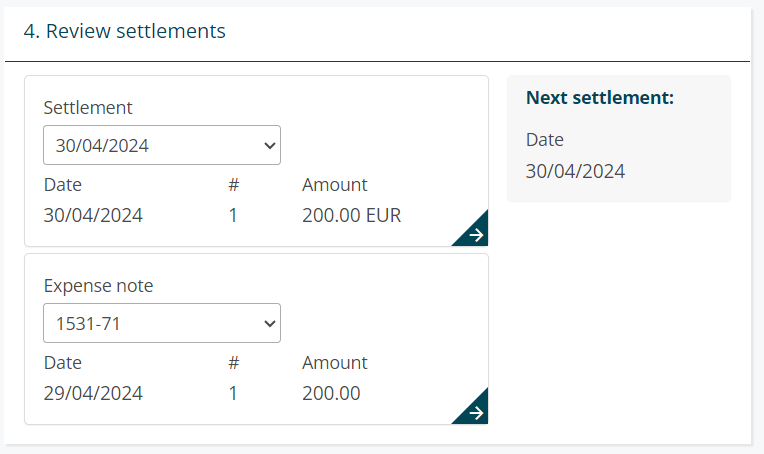
To review transactions, select a settlement date. It shows the quantity of transactions and the total amount which was settled. Click on the arrow in the bottom right corner to open the list of settled transactions.
To review a report, select a report. The quantity of transactions and the total amount which was settled in the selected report will be displayed. Click on the arrow in the bottom right corner to open the selected settled report.
Use the Review settlements block, to check next settlement date. If your company uses scheduled settlements, the date of the next settlement and the expected amount you will get reimbursed on that date will be displayed.
If your company manually triggers settlement on random dates, only the term “manual” will be displayed.
